I am an Independent Author who specializes in Science Fiction and Fantasy. Just wrote my first book! (CERBERUS: From Hatred Born) I hope these tools I have learned to use also help you!
My Website: www.jycalcano.com
My Twitter: @JYCalcanoauthor Twitter Account Page
My Goodreads: http://tinyurl.com/GoodreadsCerberus
My Facebook: Facebook
Blog: http://www.jycalcano.blogspot.com
============================================
Now that you know the general Dashboard Icons and the basics of what they do, let's get to Message Scheduling
All of the icons from #9 to #13 have something to do with this feature.
#9- Attach a file (I use it to attach pictures that I want displayed)
#10-Scheduling Tab (Pretty much a calendar where you click day and hour for a message)
#11- Location Icon – If you want to share your location with the world. (as far as I can tell)
#12- Targeted Messaging – If you want your messages to target a SPECIFIC region/nation.
#13- Your privacy options.
There are two methods to schedule messages on HOOTSUITE:
1. Manual – Individual messages written one by one and scheduled one by one.
2. Bulk Messages (Subscription only)– Messages pre-written in a .csv (comma-separated-values)format -preferably using Excel or a spreadsheet program with .csv format options.
THIS POST WILL COVER METHOD I. METHOD II WILL BE COVERED ON POST #8.
Method I – The Manual Method
Scroll over any of the icons 9 to 13 and that should bring up THIS window:
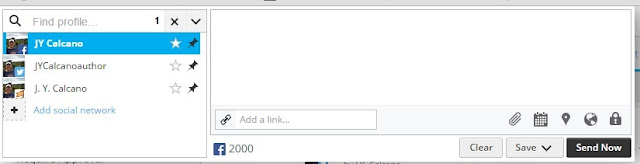
Choose the social medias you want to post your message to. I have -3- social media, but for the purposes of this example I'll use only my twitter account.
Compose your message in the space provided:
Now it gets tricky.
You can add a link by simply placing it in the space provided OR you can place a link into the "Add a link...' window.
There IS a difference. The ORANGE CIRCLE is my direct input into the canvas. Notice that my URL is http://tinyurl.com/CerberusFHBorn. That's what I want it to say.
BUT if I didn't care about what the link said, I could follow the YELLOW CIRCLES, place my URL into the 'Add a link...' space, then SHRINK it in accordance to what the URL shortener says.
My HOOTSUITE shortened link will look like this (RED CIRCLE):
Both paths have their own uses. If space is your main concern, use the HOOTSUITE shortener. If you want to keep the URL exactly as entered (I like my TINY URL meaningful links) then write it directly into the space provided.
NOW, let’s schedule the message.
Clicking on the CALENDAR ICON (RED
ARROW) brings up these options.
The BLUE CIRCLE is a tool that AutoSchedules
your INDIVIDUAL messages depending on a time-slot of your choosing.
The ORANGE SQUARE is the interface the
user utilizes to schedule a message for a given date and time slot. Keep in mind that Hootsuite time slots must
end in ‘5s’ or ‘0s’.
EXAMPLE: 9:05 AM, 9:10 AM, 9:15 PM, 10:30 AM, 10:35 PM
It also asks for at least a 10 minute
window (at least for me) to schedule your message.
EXAMPLE A: My clock says its 9:06 AM. I try to schedule a message for 9:15AM. It SHOULD NOT work because I have not given Hootsuite
enough time to process the request.
EXAMPLE B: My clock says its 9:06 AM. I try to schedule a
message for 9:20 AM. It SHOULD work with no scheduling problems. :-)
Once you have your message composed, selected
your social media outlet, chosen a date and time, and verified it conforms to
the rules of your specific social media outlet you simply press SEND NOW/SCHEDULE
(the button actually changes text between the two names) and your message will
be scheduled.
To verify its success use your DASHBOARD
> PUBLISHER tab and find it. Like I did :-). I scheduled a message for 10
AM:
Two things to notice here. The ORANGE
SQUARE controls how your messages are shown - radically changing the look of
your Publisher window. I prefer LIST view, to allow for better control of
when and what I am posting.
The RED SQUARE is my scheduled message.
(Wipes sweat off brow) OK! Let’s go back
to the AutoSchedule feature marked on the BLUE CIRCLE.
Click on the GEAR ICON, visible in the
BLUE CIRCLE, to bring up this Auto Schedule Settings window:
AutoScheduling is very limited (in my
honest opinion). Here the user can
schedule up to 10 messages PER DAY, within a given time slot. The number of
messages and the time-slot settings are controlled in the GREEN SQUARE. The
days of the week are controlled in the PINK SQUARE.
AutoSchedule WILL NOT REPEAT ANY MESSAGES. You have to enter them one by
one and must make sure that the text varies between each message so that it is
accepted! Don’t ever believe that by choosing multiple days that AutoSchedule
will post the same message every day you choose. It doesn’t work like that. For
that, you need BULK MESSAGES and a $10 monthly paid subscription.
EXAMPLE:
I am thinking of scheduling 10 messages. I choose a time slot between 1
AM and 12 AM. That means 1AM through 12AM of the following day! That’s 23 hours
for the AuthoSchedule to choose from. I select the days that I want the
messages to appear (Green Dots). I then have to enter EACH INDIVIDUAL MESSAGE
BY HAND. The only difference is that the user doesn’t have to schedule the time
and date for each individual message because AutoSchedule will do so conforming
to:
1.
The
Days and Times chosen in the AutoSchedule Settings window.
2.
The
rule limiting message time slots to ‘5s’ or ‘0s’.
3.
The
minimum 10 minute posting window that Hootsuite asks for.
Thus, ‘AutoSchedule’ does exactly what
it says it will do, but it does not make matters so easy on the user that
HootSuite devalues its Bulk Message features.
That's pretty much it. Fiddle around with this feature. Learn it and find if it works for you. Good luck!
IN POST #8: Hootsuite Bulk Messages. How to organize,
understand, and schedule for advertisement campaigns.
I am an Independent Author who specializes in Science Fiction and Fantasy. Just wrote my first book! (CERBERUS: From Hatred Born) I hope these tools I have learned to use also help you!
My Website: www.jycalcano.com
My Twitter: @JYCalcanoauthor Twitter Account Page
My Goodreads: http://tinyurl.com/GoodreadsCerberus
My Facebook: Facebook
Blog: http://www.jycalcano.blogspot.com
============================================
I am an Independent Author who specializes in Science Fiction and Fantasy. Just wrote my first book! (CERBERUS: From Hatred Born) I hope these tools I have learned to use also help you!
My Website: www.jycalcano.com
My Twitter: @JYCalcanoauthor Twitter Account Page
My Goodreads: http://tinyurl.com/GoodreadsCerberus
My Facebook: Facebook
Blog: http://www.jycalcano.blogspot.com
============================================









No comments:
Post a Comment